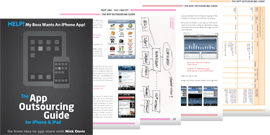You have much more freedom here (up to 4000 characters) and some app producers really take advantage of this and include a lot of detail in this part. Although you should take every opportunity to promote your app (and this is one of them), make sure that whatever text you use here is serving a particular purpose instead of just filling up space.
Certainly though you should use this space to sell your app and give a brief rundown of what it does and its key features. If you’ve had some common questions from people about the app then you can also use this area to answer a few FAQs (frequently asked questions) about it.
For example, if potential users of your app are likely to wonder if they will need a web connection to use the app then you might want to state that ‘no web connection is required’. Try to stick to four or five FAQs if you can, but do take this opportunity if you think there are any features that might confuse or discourage first time users.
If this is not the first version of your app and you have received feedback showing confusion from users about certain features in previous versions, this is also a good place to answer those points and ensure that anyone who does download the new version is more likely to be satisfied and submit a positive review.
While there is space to write a long description, one point you might consider is that the longer your description text, the further down the page those nice screenshots of your app will appear. This may not be a great concern, but if you’re description is long and un-enticing you may find some users never get far enough down the page to see your screenshot eye candy. If you believe ‘a screenshot speaks a thousand words’ then this is something you might like to consider!
As always, look at what your competitors or the very best apps have done and then do it better but with your own spin.
Localisation of descriptions
Even if you haven’t translated your app into different languages. You can localise your description text for different App Stores. If your high-school French isn’t quite up to this task then why outsource the translation too? It needn’t be expensive and you might reach a whole new audience.
Screenshots
You only get five screenshots but that should be more than enough to give a good account of your app. Use them, if you can, to showcase a range of features in your app or, if your app follows a certain process (eg for an image manipulation app: take this regular photo > play around with it > and look how cool it is afterwards), you might like to show the ‘before’ and ‘after’ in five simple steps.
If a sponsor is a big part of your app then I would include at least one shot showing some of their in-app branding.
Not only to keep the sponsor happy, but also to be up-front with your users about the sponsorship in your app.
If you are running mobile ads within your app, it may be worth making sure that they also appear in at least one screenshot to ensure that advertising in your app is not a surprise to users after they download it. Some users may be put off from downloading the app by seeing this, but better to not have these people use the app in the first place, then have them download it and post a negative review or rating.
Don’t know how to take a screenshot in your app?
Load up the app and simply navigate to the pages you want to take screenshots of. Now simply hold the home button (the one towards the bottom of your device) and then press the button on top of your device. The screen will then flash to show that it has ‘taken a photo’ of the page in question. Take as many as you need (you can review them in the Photos App if you want) and then then plug your phone into your computer. You can now access these photos (in a PC) by going to My Computer > iPhone > and drilling down through the folders until you find all the photos on the phone. Then simply copy the ones you need from it.