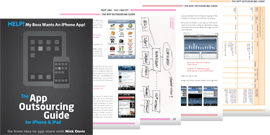You should also consider if, or how, your app will handle the gestures that can be incorporated into iPad and iPhone Apps. If you’ve ever ‘pinched’ the screen to zoom on a map, or ‘flicked’ through a gallery to view the pictures instead of pressing a next button you’ll know what is meant by gestures.
The following table, from the Apple guidelines, shows the gestures that are possible within your app:
| Gesture | Action |
|---|---|
| Tap | To press or select a control or item (analogous to a single mouse click). |
| Drag | To scroll or pan. |
| Flick | To scroll or pan quickly. |
| Swipe | In a table-view row, to reveal the Delete button. |
| Double tap | To zoom in and center a block of content or an image.To zoom out (if already zoomed in). |
| Pinch open | To zoom in. |
| Pinch close | To zoom out. |
| Touch and hold | In editable text, to display a magnified view for cursor positioning. |
Gestures users make to interact with iOS-based device (© Apple 2010)
Why include gestures? Firstly, they are often the easiest way of achieving something. Secondly you are after all creating an iPhone and/or iPad app and gestures are what your users are used to (and probably expect). If you are hoping your app does well and is considered a ‘good experience’ by a majority of users then you must include these as appropriate.
This does not mean incorporating a gesture for every tiny function ‘for the sake of it’ but wherever a gesture would be natural or add value it’s something you should definitely consider.
If you haven’t already thought about gestures, then go back to your Functionality List and see which areas of your app would benefit and add them to your spec.
For more on gestures see the ‘Support Gestures Appropriately’ part of Apple’s iPhone Human Interface Guidelines.