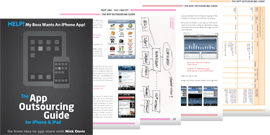One last step before going any further. If you are in any way certain that you will be going ahead with your app project I would register as an Apple developer now.You can do it later in the project but if you are registering to publish apps under your company’s name then you are risking a delay in your app going live if Apple needs to go through your registration in more detail or there is any other delay.To register:
- Go to developer.apple.com/programs/register and click ‘Get Started’;
- Choose ‘Create an Apple ID’ or ‘Use an existing Apple ID’ (if you are registering on behalf of your company it is probably easiest to create a new account and then complete the ‘Personal Profile’ page;
- On the next page, under the title ‘New Apple Developer’ click on ‘I need to create a new account for an Apple Developer Program’ and click ‘Continue’;
- On the next page click ‘Company’. Note: selecting ‘individual’ means you will only be able to register one device to test apps on through this account. Registering as a company allows you to register up to 100 (see the ‘Getting ready for test builds’ section in Par t Three of this guide for more details).
- Complete the steps on the screen;
- Wait for an email ‘Apple Developer Program Update’, you will now be encouraged to ‘continue the Apple Developer Program enrollment process by reviewing and agreeing to the iPhone Developer Program License Agreement’ (developer.apple.com/iphone/enroll/listAgreement.action) where you will be encouraged to part with $99 and join the Developer Program proper.
- You will then receive a ‘Thank You for joining an Apple Developer Program’ email where you will now be able to login to the Member Centre at developer.apple.com/membercenter