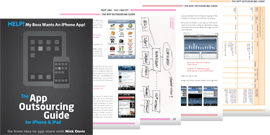I was born a writer first; a project manager second (if I’m being generous); and somewhere way past that a designer so I’m not going to tell you how to suddenly become a great app designer! What I will tell you though is the steps you need to go through, what you need to consider and why for most apps (a great) design is so important (particularly if the upper echelons of the App Store are where you would like to be).
Some of you may want to come back to design considerations later, but it is such a huge part of the project I think you should start looking at it now (if you aren’t already).There are a few ways to approach this (and a lot will depend on if you are producing the app for yourself or on behalf of your company):
- Do basic initial mock-ups in-house / yourself (if you are talented in this sphere) and then get a third par ty supplier to tidy them up and ‘iPhone/iPad-ize’ them later;
- Do ‘final’ designs yourself/in-house, go through whatever sign-off process you need, and then get your app developers to convert them exactly (or a close as possible) in the final app.
If you are going to do some mock-ups (or final designs) yourself first you may find the following templates useful:
You may also want to do some research on how others approached iPhone App design:
And what others have learned about iPhone App usability:
Before you consider design done and dusted though, there are some important Apple ‘considerations’ to take into account first.
Apple ‘look and feel’
If you’ve carefully read the Apple ‘Human User Interface Guidelines’ or are familiar with iPhone/ iPad development (or how Apple work in general), you may be aware that perhaps you won’t have a total freehand in every aspect of your app’s design. Or, to put it a better way, there are some conventions you may have to follow.
If that surprises you then consider Apple’s frequently stated focus on ensuring a consistent user experience on all its devices (and across it’s platforms). Its reason for doing this is not to drive you (the humble app creator) crazy but to make it as easy as possible for users of your app to pick up and use.To give just one example, rather than having six different ways of implementing a map or 100 different styles of map ‘pins’ on each app, it wants consistency.
So your designs may end up incorporating a few standard ‘Apple’ styles, but this is not necessarily a bad thing.Your developer will likely already be aware of all of this so that shouldn’t be an issue. If you’re getting some designs created in-house though – or even just for you own understanding when you’re planning the spec for your app – it may help you if you read up now on what this may impact on. If so, you’ll want to start here:
The following are some things you may expect to be influenced by this ‘standardisation’.This does not mean it is compulsory to follow all of Apple’s standards in each area, but your designer/developer should be aware of the guidelines so they know what is expected:
- Status Bar (the very top bar on the device, showing signal strength, battery life etc.)
- Navigation Bars (first strip under the Status Bar on many apps, often containing some kind of navigation)
- Toolbars (a row of icons at the bottom of an app which let users perform common tasks)
- Tab Bars (usually the bottom strip on an app, often contains navigation or other common options)
- Alerts (a ‘pop-up’ on screen containing some kind of message to the user)
- Table Views (eg. a list of contacts)
- Text Views (the keyboard and how text is entered into the application)
- Web Views (shows web content within the screen, this can be a very useful view for app developers)
- Activity Indicators (a ‘spinning wheel’ or similar icon to show the app is doing something, eg. refreshing)
- Date and Time Pickers (the standard Apple ‘rollers’ which let the user select a time or date)
- Detail Disclosure Buttons (the info box that pops up, eg. when you tap a pin on a map)
- Info Buttons (a button which when pressed will display more information about an app feature)
- Labels (a simple line of text above a function to tell the user what to do, eg. ‘enter your email address’)
- Page Indicators (line of dots at the bottom of an app that shows you are on page 4 of 12 for example)
- Pickers (generic version of Date & Time Pickers – eg. a list of countries)
- Progress Views (eg the rounded bar which shows 4 emails downloaded out of 29)
- Rounded Rectangle Buttons Search Bars (the search box at the top of a page that a user types into)
- Segmented Controls (a set of buttons, each of which displays a different view of the app)
- Sliders (eg the bar you can slide to control on-screen brightness)
- Text Fields (any area of the app where text can be entered by a user)
- System-Provided Buttons & Icons (Apple also gives you a huge number or standard buttons and icons you can use, eg like the ‘trash can’ icon to delete something)
What if you don’t follow the guidelines? Well you won’t automatically get rejected by Apple, but if you’ve skipped over or ignored something Apple considers compulsory don’t be surprised it is rejected and you are asked to make an adjustment or two.
Unless having a custom style for something is an absolute ‘killer feature’ for that part of your app, I’d concentrate on some bigger battles.